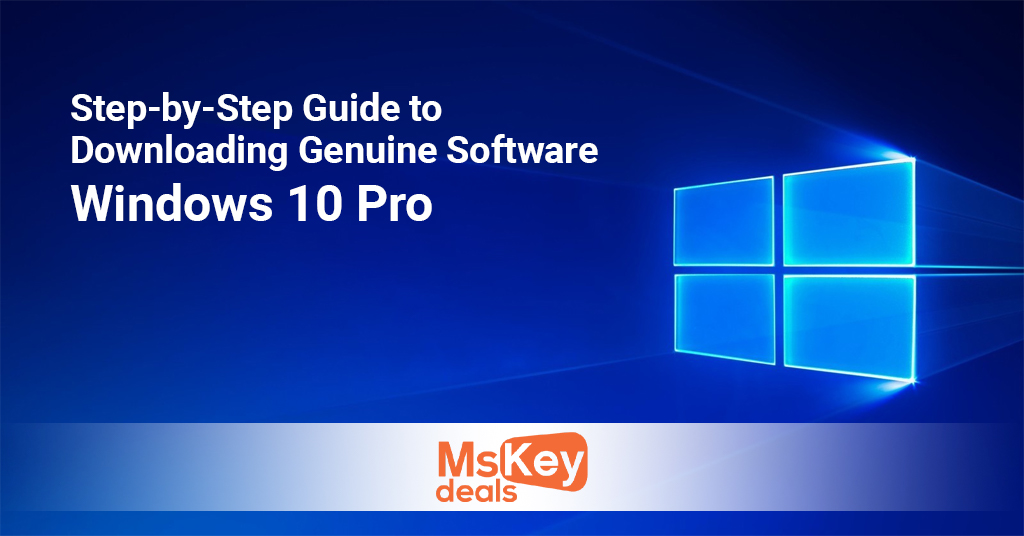
Introduction
Are you looking to install Windows 10 Pro the right way? Then you’re in the right place. This guide will help you download and install genuine Windows 10 Pro software. You don’t need to be a tech expert. Just follow each step, and you’ll be ready to go.
Many people download fake versions of Windows. These can harm your computer. Worse, they can lead to data loss or privacy issues. That’s why getting a genuine copy is very important. Let’s dive in and get your PC running the safe and legal way.
Why Choose Genuine Windows 10 Pro?
First, let’s understand why genuine software matters. Many users ignore this step. But using real software has several benefits.
-
Your PC becomes safer from viruses.
-
You get regular updates from Microsoft.
-
You can access customer support.
-
Your system runs faster and better.
-
It reduces the risk of crashes.
Moreover, only a genuine copy can unlock all features of Windows 10 Pro. You also enjoy better performance and full control of your device. In short, it just makes sense.
Download the Windows 10 Media Creation Tool
When following a Guide to Downloading Genuine Windows, the first thing you need is the Windows 10 Media Creation Tool. This is a free tool from Microsoft that helps you download the official version of Windows 10 Pro safely.
Here’s how to do it:
1/Visit the official Microsoft download page.
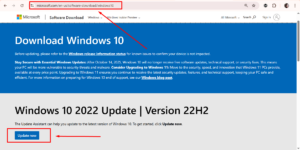
Because Windows 10 was already installed on my desktop, it displayed the ‘Upgrade’ option. I hope yours will show the ‘Download Now’ button directly.
2.Click on “Download Tool Now.”
Save the file on your desktop or another folder.
3.Double-click to run the tool.
Always use the Microsoft website. Other sites may give you outdated or unsafe versions.
Create a Bootable USB Drive
In this Guide to Downloading Genuine Windows, the next step is to create a bootable USB drive. This USB drive will help you install Windows 10 Pro on your computer.
Make sure:
-
The USB drive has at least 8 GB space.
-
There’s no important data on it.
-
Plug it into your computer.
Then:
-
Open the Media Creation Tool.
-
Select “Create installation media for another PC.”
-
Choose your language, edition, and architecture.
-
Pick “USB flash drive” as your media type.
-
Select your USB drive from the list.
-
Wait for the download to complete.
This may take some time depending on your internet speed.
Install Windows 10 Pro
The final part of this Guide to Downloading Genuine Windows is to install Windows 10 Pro on your computer. Now that you have a bootable USB drive, you’re ready to begin the installation process.
To do this:
-
Insert the USB into the target computer.
-
Restart the computer.
-
Press the boot key (F2, F12, ESC, or DEL) during startup.
-
Select the USB drive as the boot option.
-
Follow the on-screen instructions.
Select “Custom: Install Windows only (advanced)” for a clean install. This wipes everything, so make backups first.
Enter Your Product Key
During installation, you will be asked to enter your product key. Type it in carefully.
If you don’t have it now, you can skip it. But you must enter it later to activate Windows.
Never share your key. And don’t try to use someone else’s key. Each key works only once.
Complete the Setup
After entering your key, follow the steps to complete the setup.
-
Choose your region and keyboard layout.
-
Connect to Wi-Fi if available.
-
Sign in with a Microsoft account.
-
Set a password and PIN for safety.
You may see some optional settings. You can skip these or change them later.
Once done, Windows 10 Pro will boot up. You’re almost ready!
Activate Windows
Now you need to activate Windows using your product key.
Here’s how:
-
Click on the Start Menu.
-
Go to Settings > Update & Security > Activation.
-
Click on Change Product Key.
-
Enter your genuine key.
If the key is valid, Windows will activate. If there’s an error, double-check the key.
Still no luck? Contact your seller or Microsoft support.
Update Your Windows
After activation, it’s time to update.
To do this:
-
Go to Settings > Update & Security > Windows Update.
-
Click on Check for Updates.
-
Install all available updates.
Updates improve performance and fix bugs. Always keep your system up-to-date.
Install Essential Drivers
Your hardware needs drivers to work correctly. These help your devices communicate with Windows.
To install them:
-
Visit your device manufacturer’s website.
-
Download drivers for audio, display, network, and chipset.
-
Install them one by one.
You can also use Windows Device Manager to check for updates.
Install Your Apps and Restore Files
After you’ve installed Windows 10 Pro, the next important part of this Guide to Downloading Genuine Windows is to install your apps and restore your personal files. This helps you get back to work quickly and makes your PC feel like home again.
Now it’s time to personalize your PC.
-
Install your favorite apps like Microsoft Office or Google Chrome.
-
Copy your files from backup.
-
Customize your settings.
You now have a genuine, fast, and safe Windows 10 Pro PC.
Safety Tips When Downloading Software
Here are a few tips to stay safe online:
-
Always download from official sites.
-
Avoid “cracked” versions or torrents.
-
Use antivirus software.
-
Keep backups of important files.
-
Don’t share your product key with anyone.
Stay alert and your PC will stay secure.
Common Problems and Quick Fixes
Sometimes, issues happen. Here’s how to fix some of them:
Problem: USB not detected
Fix: Try another port or format the drive and repeat the steps.
Problem: Product key not working
Fix: Recheck the key. Make sure it matches your Windows version.
Problem: Installation stuck
Fix: Restart your computer. Begin the process again.
Buy a Genuine Product Key
This step is simple. You need a real Windows 10 Pro product key. Do not use pirated keys. These can get blacklisted. Microsoft may block your license.
Where can you buy a genuine key?
-
Visit Microsoft’s official website.
-
Use trusted third-party sellers like MSKeyDeals.
-
Make sure the site has secure payment options.
Once purchased, save your product key safely. You will need it during the installation.
Benefits of Windows 10 Pro
Let’s quickly recap the benefits of Windows 10 Pro:
-
Advanced security with BitLocker.
-
Remote Desktop access.
-
Group Policy Management.
-
Hyper-V virtualization.
-
Windows Update for Business.
These tools make Windows 10 Pro perfect for business and home users alike.
Final Thoughts
Choosing genuine software isn’t just smart — it’s essential. It protects your PC, ensures smooth performance, and gives you full access to features. With this simple step-by-step guide, downloading and installing Windows 10 Pro has never been easier.
Always follow the steps with care. Use only a valid product key from a trusted source. Avoid the risks of cracked or fake software. For a safe and secure experience, we highly recommend purchasing your license from a reliable provider like MSKeyDeals.
They offer 100% genuine product keys at competitive prices. Plus, they have excellent customer support if you need help.
So go ahead. Download Windows 10 Pro the right way. Activate it with confidence. And enjoy the full potential of your PC — powered by real, secure software.
Thanks for Reading .
