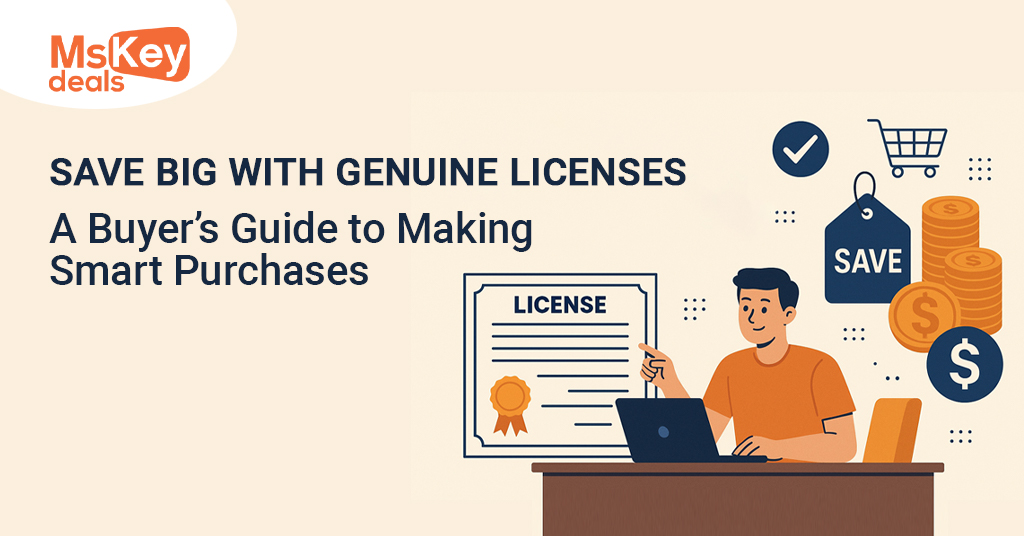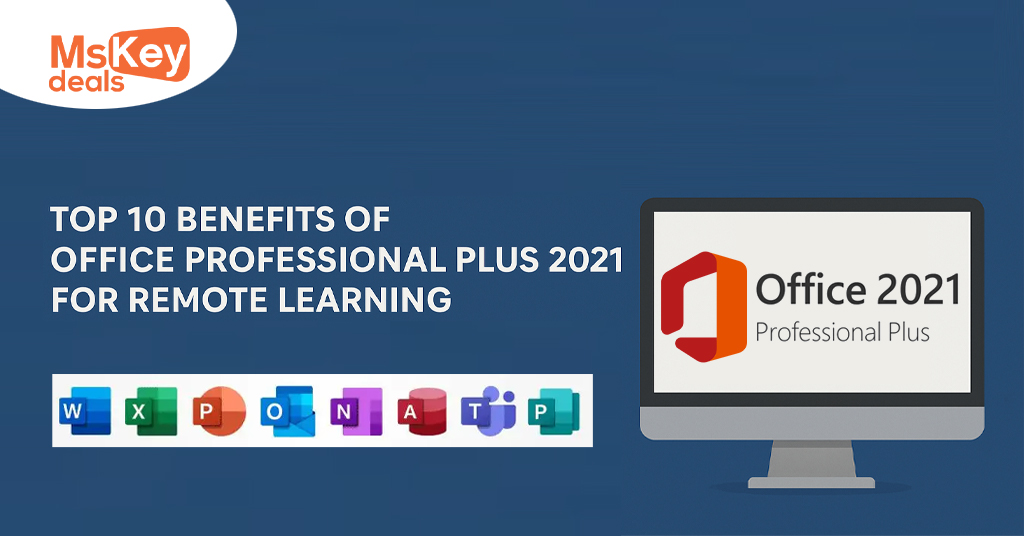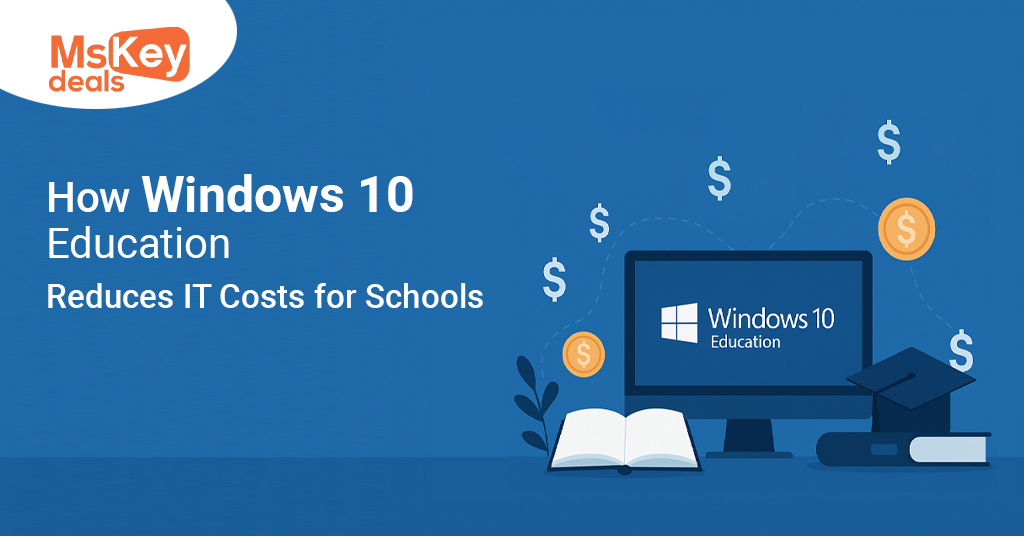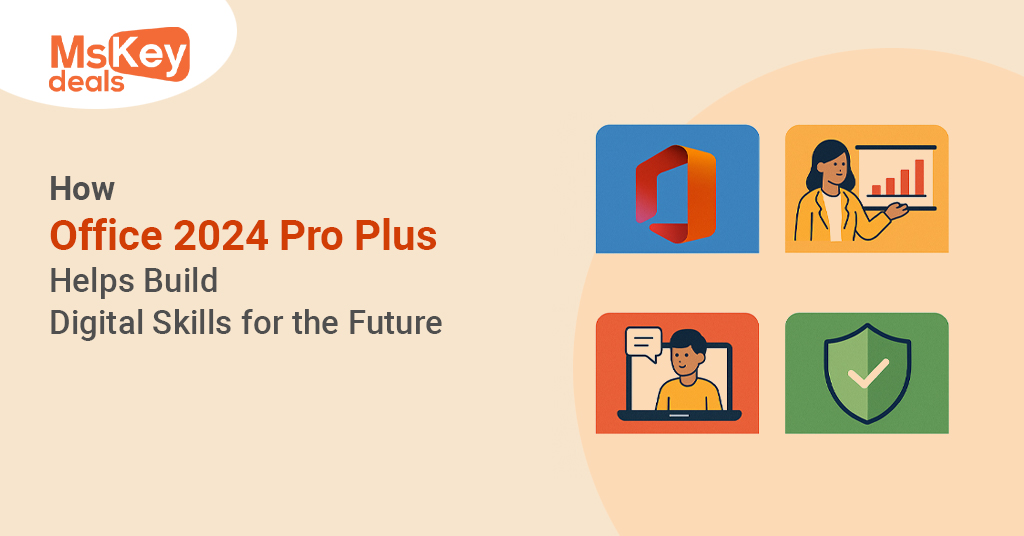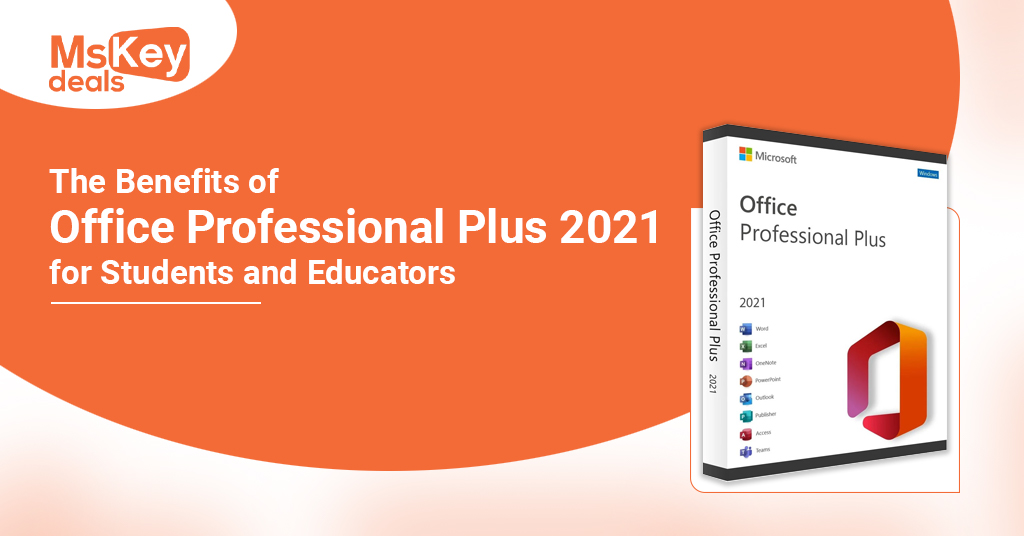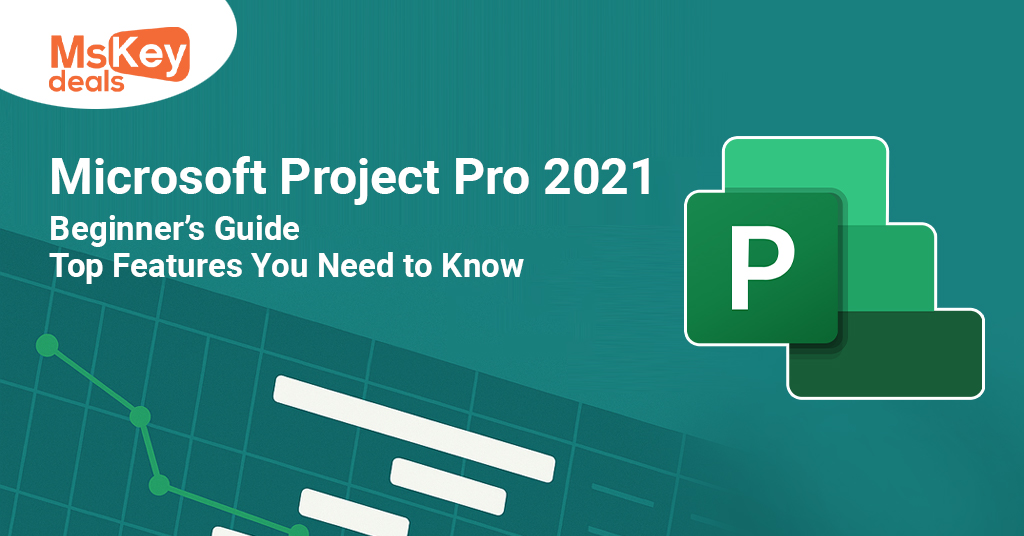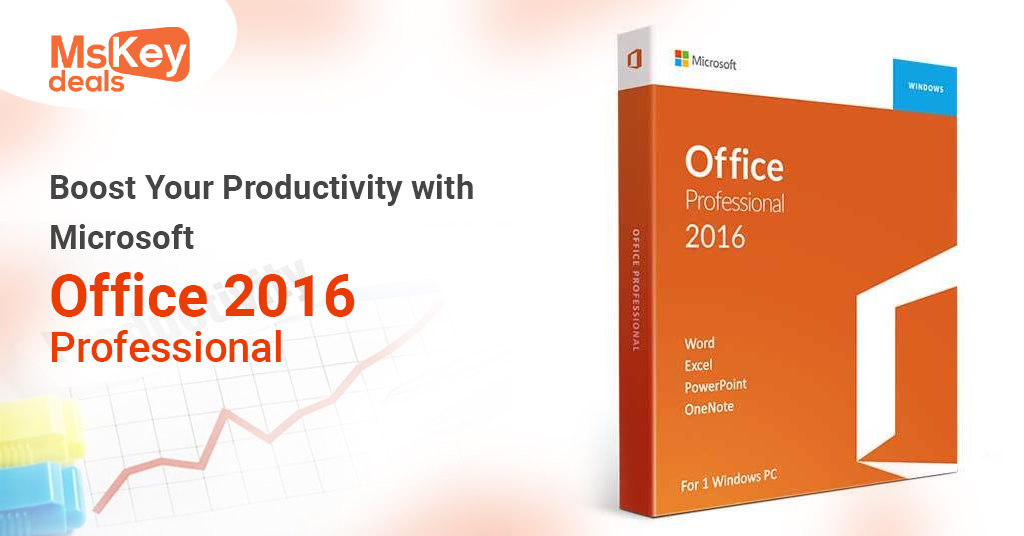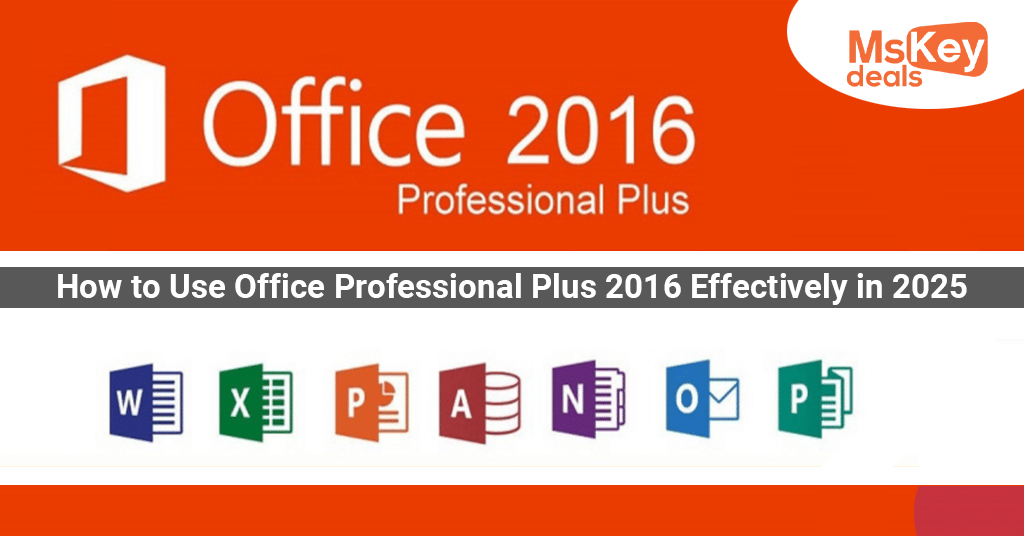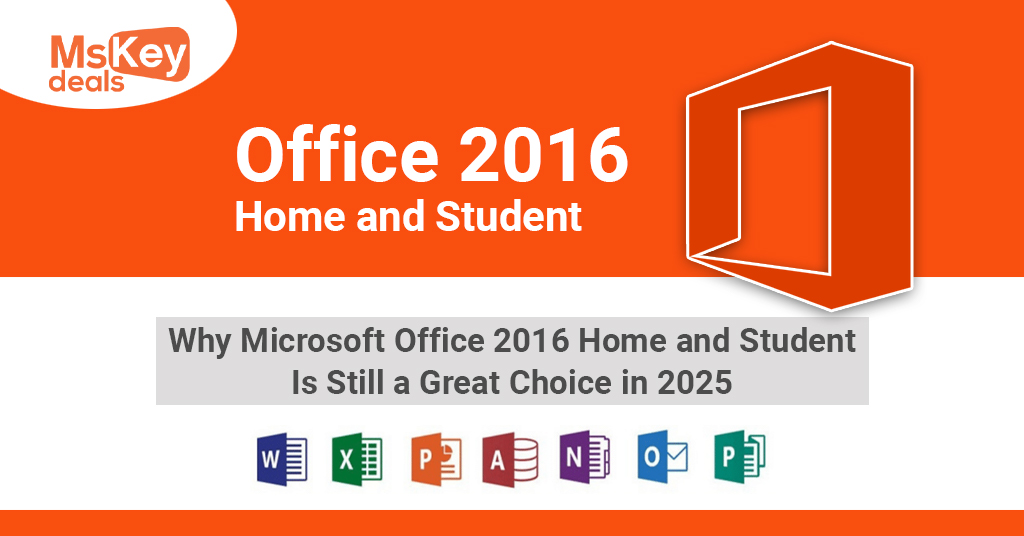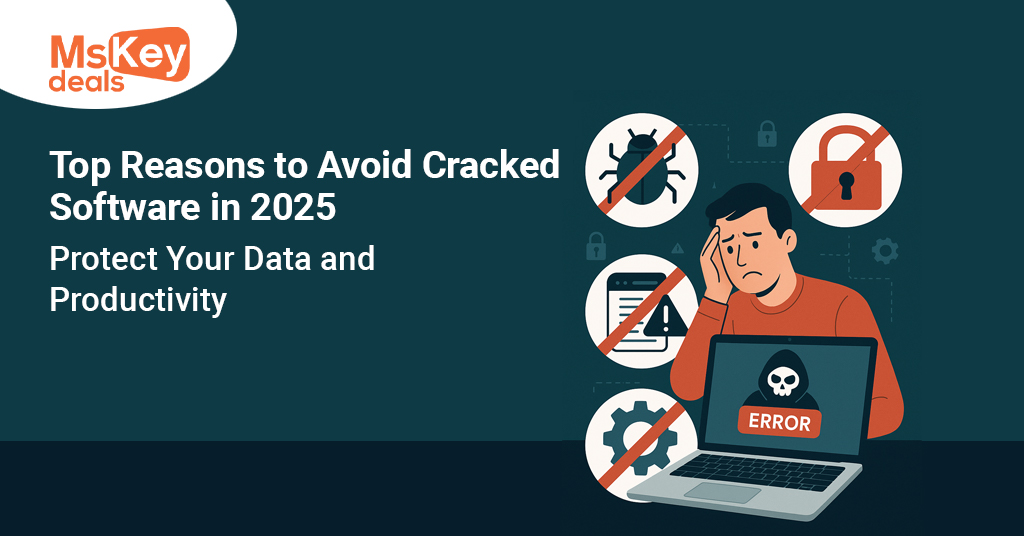
Introduction to Cracked Software
Cracked software refers to illegal versions of licensed programs. These versions bypass security features that check if users paid for the product. Many people use cracked software to save money. But the hidden risks are huge. In 2025, software has advanced features and stronger security. Cracked software disrupts that. You may think you’re saving money, but you’re actually inviting threats. These threats include malware, ransomware, and spyware. They can steal your data and wreck your system. Also, cracked software is illegal. Using it can result in fines or even jail. Hackers often hide malicious code inside cracked programs. Once installed, this code can take control of your device. It can track everything you do. Also, it might open a backdoor to your system. This lets attackers access private files. Your photos, emails, or bank details can get stolen. Many users think they won’t get caught. But in 2025, detection tools are better. Authorities and companies are cracking down. Avoiding cracked software helps you stay safe. It keeps your data secure. It protects your device and reputation. Don’t risk your digital life for a free tool. Always use legal software. That’s a smart choice. This is one of the top reasons to avoid cracked software.
Legal Consequences of Using Cracked Software
Using cracked software is illegal and comes with serious legal consequences. Copyright laws protect software creators and their work. When you download or use cracked versions, you break these laws. That makes you a software pirate. In 2025, this is no small crime. Many countries treat it like theft. You can face heavy fines. Some cases may even lead to jail time. Companies today use advanced tools to track software usage. If you use illegal software, they can detect it. You might receive a legal notice. Internet service providers may also flag or report you. Getting sued is expensive. Legal fees, fines, and time in court all add up. Even if you don’t get caught immediately, the risk never goes away. Your digital footprint remains. In addition to fines, your reputation takes a hit. Employers and clients may not trust someone who breaks the law. Businesses using cracked software can lose licenses. They may face audits, penalties, and blacklisting. This damages credibility. One of the top reasons to avoid cracked software is to avoid legal trouble. The consequences are serious. It’s better to pay for software. This keeps you safe and stress-free. Don’t take risks. Stay on the right side of the law.
Malware Risks and Security Threats
Malware is one of the top threats found in cracked software. When you download pirated programs, you also download hidden dangers. These include viruses, spyware, trojans, and ransomware. In 2025, malware has become more advanced. Hackers use cracked software to trick users. They hide malicious code that installs automatically. You may not notice anything wrong until it’s too late. These threats can steal your data. They may take your passwords, financial info, or private files. Ransomware can lock your system and demand payment. Spyware watches your every move. It tracks your internet activity, login details, and files. This puts your identity and privacy at risk. Cracked software disables updates and antivirus tools. That makes your system easy to infect. Even strong security systems may not help. Hackers design malware to avoid detection. These infections slow down your computer. They crash programs and ruin files. One infected file can spread across your network. It may even affect other users. Avoiding cracked software is the best defense. It keeps your data and system safe. Legal software comes with updates and protection. You get peace of mind. Malware is one of the biggest reasons to avoid cracked software. Don’t open the door to cybercriminals. Choose safety every time.
Poor Performance and System Issues
Cracked software leads to slow and unstable systems. These versions are not made for your device. They are altered and unreliable. They can cause crashes, errors, and system freezes. In 2025, users demand fast, smooth performance. But cracked software does the opposite. It lacks updates and support. This creates bugs that disrupt your workflow. You might lose progress or data. Some tools won’t open. Others stop working mid-task. This makes you less productive. You spend time fixing issues instead of working. Many users don’t realize the damage until it’s too late. Cracked software may change system settings. It can block important programs. It might delete or corrupt files. These problems stack up. Your device becomes slow and frustrating to use. You might need to reinstall everything. That wastes hours or even days. One of the top reasons to avoid cracked software is to keep your system running well. Legal software is stable and optimized. It improves over time. Cracked software only gets worse. Save yourself the hassle. Choose tools that help, not hurt. Don’t trade speed and reliability for short-term savings. The damage is not worth it. Always use legal, safe programs.
Lack of Updates and Support
Cracked software cuts you off from updates and customer support. Legit software companies release updates often. These updates fix bugs and improve features. They also close security holes. In 2025, updates are more important than ever. They help your system stay strong against new threats. But cracked software can’t get updates. Any attempt to update might crash the program. You stay stuck with old versions. These versions may not work well with new files or systems. You also get no help if something goes wrong. Legal users get support through email, chat, or forums. They get answers and fixes. Cracked users get nothing. They are on their own. That can lead to hours of frustration. You can’t complete tasks. You can’t get anything done. One of the top reasons to avoid cracked software is this lack of support. Updates and help are key parts of software value. You pay not just for the tool, but also for the service. Without updates, your tool becomes useless. Don’t block yourself from progress. Use legal software. Get the best version of the product. Stay secure. Get help when you need it. Choose smart. Avoid cracked tools.
Compromised Data and Privacy
Cracked software is a privacy nightmare. These programs are often filled with spyware. Spyware tracks your actions. It watches what you type. It sees what you browse. It may even access your camera or mic. In 2025, data is more valuable than gold. Cybercriminals want it badly. When you install cracked software, you open the door. Hackers can steal your photos, documents, and passwords. They can also sell your data to others. You might not even know it happened. Your identity can get stolen. Someone may open accounts in your name. Or empty your bank account. That’s terrifying. Many users who used cracked tools face these issues. The damage is deep and long-lasting. You lose control of your information. One of the top reasons to avoid cracked software is data safety. You can’t put a price on privacy. Legal software respects your data. It uses strong protections. Cracked tools remove those shields. Don’t risk your private life for a free app. Stay safe. Keep control. Avoid cracked software at all costs. It’s just not worth the risk. Your data belongs to you, not hackers.
No Cloud or Online Features
Cloud features are essential in 2025. They help you sync files, share projects, and back up data. Many tools rely on cloud access to deliver their best features. Cracked software blocks these tools. You often can’t sign in or use online options. That limits your work. You miss out on real-time updates and file backups. If your system crashes, you lose everything. Collaboration becomes impossible. You can’t share with others or access your files remotely. This hurts productivity. It also creates risks. Your files are stuck on one device. If that device fails, they’re gone. Legal software gives you full access. You can store files safely. You can work from anywhere. Cracked tools shut that down. That’s one of the top reasons to avoid cracked software. You lose key features that help you succeed. In today’s world, online tools are not optional. They are required. Don’t lock yourself out of the cloud. Use proper software. Keep your files safe. Stay connected. Cracked software leaves you behind. Choose tools that move with the times. Your work deserves better. Avoid cracked programs. Stay in sync and stay safe.
Damage to Brand and Reputation
Using cracked software can ruin your reputation. Whether you’re a student, worker, or business owner, trust matters. People want to work with honest and reliable people. If they find out you use illegal tools, trust disappears. Businesses can suffer badly. Clients lose faith. They may cancel contracts. You might face public backlash. Even bad reviews can damage your brand. In 2025, reputation spreads fast. One post or complaint can reach thousands. For students and job seekers, it’s the same. Schools and employers check digital history. They don’t want rule-breakers. Cracked software also leads to bad results. Bugs, crashes, and missing features cause poor work. That affects how others see you. One of the top reasons to avoid cracked software is image protection. You want to be seen as professional and reliable. That’s not possible with illegal tools. Use legal software to show you care. Clients and teams will respect that. Your work will be better. Your brand will grow. Don’t risk it all for a free app. Protect your name. Build trust. Choose the right tools.
Ethical Reasons and Fairness
Using cracked software is unfair to developers. They work hard to build useful tools. They spend time and money creating features, fixing bugs, and supporting users. When you use a cracked version, you skip the cost. But you still use their work. That’s stealing. It hurts small developers the most. They rely on sales to survive. When people pirate their tools, they may shut down. That means fewer updates and fewer new tools. Paying supports the people who build the things you love. It helps the software world grow. It rewards effort and creativity. In 2025, fair use matters. People expect honesty. They want to support good work. One of the top reasons to avoid cracked software is fairness. You get what you pay for. And you give what is deserved. Ethics matter. Choosing legal software shows you care. It shows you value others. Don’t support theft. Don’t help pirates. Help creators. Help good software succeed. Make choices you can be proud of. Avoid cracked software. Stay fair. Support the future of tech.
MS Key Deals and the Value of Genuine Software
In 2025, getting genuine software has become easier and cheaper. Many people believe legal software is too costly. But that’s no longer true. Thanks to MS Key Deals, you can now buy genuine Microsoft licenses at a discount. These keys activate real versions of Windows and Office. You get the same benefits as full-priced software. That includes updates, security patches, and full features. You also avoid bugs and errors that come with cracked software. With MS Key Deals, you save money and stay safe. You also avoid legal trouble. This is one of the top reasons to avoid cracked software. You don’t need to risk your device. Instead, you can use trusted sources to get what you need. Your PC runs faster. You get better tools for work or study. You also get access to Microsoft support. That means help is only a click away. Cracked tools offer none of this. They only create problems. So don’t waste time with illegal software. Visit MS Key Deals – Trusted Microsoft Software Reseller and get peace of mind. You’ll save money and protect your system. This smart step keeps you ahead. Always choose genuine software. It pays off every time.
Cracked Software Harms Your Learning and Growth
Learning is harder with cracked tools. Students and learners need stable, updated software to grow. But cracked programs stop progress. They crash often. They don’t support new features. You can’t access online tools or updates. That blocks learning. In 2025, many courses use software with cloud support. If you use a cracked copy, it won’t work. You fall behind others. This makes learning harder. You waste time fixing errors. You also risk losing your work. One of the top reasons to avoid cracked software is to support your learning. Real tools give you full access. You can explore more features. You stay updated with the latest tools. This helps you grow. Cracked software keeps you stuck. You miss important updates and support. You can’t ask questions or join forums. That slows your progress. You might even fail a course. Legal tools give you the full experience. They help you build skills. You become more confident. You also look more professional to schools or employers. Never let bad tools hold you back. Always choose legal software. It makes learning easier, faster, and safer. Make smart choices today. Your future depends on it.
Business Risks When Teams Use Cracked Software
Cracked software is a big risk for businesses. Many teams use tools daily for tasks and communication. If even one program is cracked, the whole system is in danger. In 2025, businesses rely on secure, cloud-based systems. Cracked tools block access to cloud features. That limits teamwork. It also creates weak points hackers can use. If your client data gets leaked, trust is gone. You could face lawsuits or fines. One of the top reasons to avoid cracked software is to protect your business. Legal tools offer regular updates and full features. They reduce downtime and boost output. Cracked tools crash often and don’t work well with others. That slows everyone down. Your team wastes hours fixing issues. That hurts profits. It also affects your brand. Clients expect you to use secure software. If they learn you’re using cracked tools, they may leave. Don’t take that risk. Invest in legal software. Protect your team and your clients. MS Key Deals makes this affordable. You save money and keep your business safe. Cracked software might seem like a shortcut. But it leads to failure. Stay professional. Use legal tools. Keep your business running smoothly.
Cracked Mobile Apps: Hidden Dangers on Smartphones
Smartphones are everywhere in 2025. We use them for work, fun, and daily tasks. But cracked mobile apps bring hidden dangers. These apps often contain malware. When you install them, you let in harmful code. Your phone may get slow or act strange. Some cracked apps steal your personal info. Others track your location or camera. That’s scary. Also, cracked apps don’t get updates. You miss new features and security fixes. That leaves your phone open to attacks. One of the top reasons to avoid cracked software is safety. Your phone holds your messages, photos, and bank details. A cracked app can take it all. Many users install pirated versions of games or premium apps. They think it saves money. But the real cost is privacy and control. You risk losing everything. App stores remove cracked apps fast. So even if one works today, it may stop tomorrow. Legal apps give you support and updates. They work better and last longer. Don’t take chances with your phone. Use real apps from trusted stores. Stay safe on mobile too. Protect your data. Say no to cracked apps. Make wise choices every time.
Conclusion: Choose Safety, Choose Legal Software
Cracked software may look free, but it comes with a high cost. In 2025, digital threats are stronger than ever. Malware, legal trouble, poor performance, and lost data are real dangers. Each one hurts your work, your learning, or your business. You don’t save money—you lose more. One of the top reasons to avoid cracked software is to stay safe and productive. Legal tools give you full features, updates, and support. You don’t need to risk your future for short-term gain. With options like MS Key Deals, you can afford genuine software. It’s easier than ever. You also help creators, respect laws, and protect your privacy. The choice is clear. Avoid cracked software. Use real tools. Stay secure, work better, and protect your name. Whether you’re a student, worker, or business owner, this choice matters. Don’t wait until it’s too late. Take control of your digital life today. Stay safe—use legal software only.